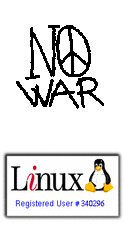ImportExportTools
ImportExportTools allows the user to export and import messages with more flexibility, with the following options:
Tools Menu --> ImportExportTools
Context menu on folders panel --> Import/Export
- export of folder in a single file (mbox format), with also the subfolders if you want;
- export of all messages in single files (eml format);
- export of all messages in single files (html or plain text format), with an index;
- export of all messages in one single plain text file;
- export of all messages in single files (PDF format);
- export of index of the messages in a folder (HTML or CSV format);
- mbox files import;
- eml files import;
- import of all the eml files existing in a directory;
- export of a profile or of all mail files of the profile (just from the "Tools" menu);
- import of a saved profile (just from the "Tools" menu);
- search with various criteria and export messages;
File menu --> Save selected messages
Context menu of thread panel --> Save selected messages
- saving multiple messages in eml/html/plain text/PDF format with just a click;
Message menu --> Copy to clipboard
Context menu of thread panel --> Copy to clipboard
- copy the message or all headers to clipboard.
Context menu on an EML attachment
- import file in the folder
To install the extension, follow this procedure:
- download the xpi file that you find in this page or in the homepage, right clicking on the link and choosing
"Save target as";
- in Thunderbird, go in "Tools" --> "Addons" (or "Extensions") and click on "Install";
- pick the xpi file you downloaded and follow the instructions;
- restart Thunderbird.
|
Important notes:
IMPORT
- if the mbox file is not standard, you'll have a warning and you can try to import the file the same, because sometimes the import can work also with mbox files a little corrupted;
- at the name of mbox file, it will be added a random number from 1 to 999, to avoid coincidence of names with the other folders (from 2.3.3 version, this happens just when it's necessary);
- the files are imported as they were all of received mails, so it's shown the sender and not the receiver. If you want that it's shown the receiver, you must import the file as subfolder of the "Sent";
- you can't import mbox files in IMAP or NEWS accounts or folders;
- you can import EML files in IMAP accounts just with TB3 and version 2.3.3 or higher;
- you can import more mbox file with one click;
- because of a limit in filepicker itself, importing a big number of eml files can fail (if the total number of the chars of their names is more than 4096). You can bypass this limit, using the option to import all the eml files existing in a directory;
- from the 2.2 version, it's possible to import also messages saved from "View-source"in Hotmail website.
SMS import (experimental): from 2.4.2 version, it's possible to import SMS in the format generated by the programs "SMS Backup and Restore" and "Nokia2AndroidSMS".
EXPORT
- the exported file is automatically renamed, if necessary. You can anyway overwrite the files with the same name, if you enable this option in the extension preferences;
- if you choose to export all the mail folders of the account or also the subfodlers, will be exported all the folders that aren't empty file;
- with IMAP or NEWS folders, the export in mbox format will work just for the single folder, even without the "offline" option enabled;
- if the account is very large, the export can take some time, especially with IMAP or NEWS folders;
- in the status bar, you can see the progress of export;
- the extension can import and export the folders with their subfolders, keeping their structure. To export in this way, choose from the "Import/Export" menu the item "Export folder with subfolders (with structure)" and you'll have a file, with the folder name, and a directory, with the folder name plus ".sbd". To import, choose from the import dialog the item "Import one or more mbox files, with its/their subdirectory" and select just the mbox file;
- export of messages in plain text can be not perfect;
- in messages export, it is used the subject to build the filename, converting the not-ascii chars in "_". You can avoid this conversion, choosing the option about it in extension preferences (Note: from 1.2.1 version by default the extension uses the original chars).
- copy to clipboard, when it's possible, is in HTML format; if you want it always in text format, you can choose this option in preferences panel (Note: this can give compatibility problems pasting in other programs);
- export all messages of a folder, the files will have the name created by subject+index+date. If you prefer the order
date+subject+index, enable this option in preferences panel;
- from 2.1.1 version, you can set the file time with the date of the message. This option is disabled by default and you can enable it setting the preference "mboximport.export.set_filetime" to true;
- usually export in HTML format reproduces the original HTML of the message, even it's displayed just as text. If you want to
export in HTML respecting the view options of Thunderbird, you must enable, in preferences panel, the option "HTML format as displayed in messages panel". NOTE: this option can fix, in some cases, encoding problems due to
bug 384127;
- from 2.2 version you can set predefined directories for export.
At the present the extension has italian, english, spanish, slovak, catalan, japanese, russian, french, portoguese, hungarian, dutch, korean, chinese, danish, galician, swedish, german. Some locales could be unfinished. If you are interested in traslating the extension in other languages, please do it through Babelzilla project.
Known issues:
- export folders with structure has some bugs and for this reason some features don't work well;
- some localizations could be unfinished.
The extension is compatible with Thunderbird 1.0 - 9 and has the autoupdate enabled.
Backup: from 2.6 version, when you use always the same directory for backup (with customized name), after the first time, just the files changed since last backup will be saved again.
This will make backups much faster.
In 2.5 series the backup function used a "modal" window; in 2.6 series, the window was set as normal. This choice is surely better,
but unluckly it seems not to work properly in some systems.
For this reason it's now available the preference named "mboximport.autobackup.use_modal_dialog", that will set the window
as "modal" if its value is "true and as "normal" if its value is "false". The default value - from 2.6.0.3 version - is "true".
Show full changelog
Hide full changelog
Changelog 1.1 version:
- added an option to copy the message to clipboard;
- better format for plain text export of messages;
- fixed some small bugs about the GUI;
- added german, french and polish locales;
- added an option not to have the confirm prompt while importing mbox files from a directory;
Changelog 1.2 version:
- fixed a bug about encoding of some messages in HTML/text export;
- possibility to copy to clipboard also in HTML format;
- added more options in messages export;
- the index now has always both sender and recipients;
- added portoguese locale;
Changelog 1.2.1.1 version:
- fixed a but about saving a folder in mbox format from an Imap account;
- the option to overwrite files with the same filename, if enabled, now works on all operative systems;
- improved the preferences panel;
- added an option to modify the subject length in the index (by default is 50 chars);
- better layout for headers in HTML clipboard copy;
- the statusbar is cleaned after some seconds;
- the extension now uses by default all characters and not just the ascii ones;
- added the hungarian locale;
Changelog 1.2.1.2 version:
- fixed two minor bugs in export;
Changelog 1.2.2 version:
- the index contains also the time of the messages;
- the container directory name has also the export time;
- cleaner code;
- the index is ordered by the same way used in messages view;
Changelog 1.3 version:
- added an option to export all messages in plain text in one single file;
- the index is created also when you export all messages in EML format;
Changelog 1.3.0.1 version:
- fixed a regression;
Changelog 1.3.0.2 version:
- fixed some bugs;
- added czech locale;
Changelog 1.3.1 version:
- fixed the corruption, in some conditions, of attachments exporting from Imap accounts;
Changelog 1.4 version:
- export functions can be used also with "virtual folders" (saved search);
Changelog 1.5 version:
- possibility to import directly an EML attachment in folder;
- better routine for import EML files;
- added dutch, korean and traditional chinese locales;
Changelog 1.5.0.1 version:
- autoupdate moved on ssl address;
- added simplified chinese locale and updated german and slovak locales;
Changelog 1.6 version:
- possibility to export index in CSV format;
- possibility to copy to clipboard all message headers;
- submenu "Copy to clipboard" move under "Message" menu;
Changelog 1.6.1 version:
- fixed a problem importing EML files with the word "From" into body content;
- compatibility with Thunderbird 3.0 (not fully tested, please give me feebacks about it);
Changelog 1.6.2 version:
- now also files with ".EML" extension in uppercase are imported properly;
Changelog 1.6.3 version:
- fixed a bug that sometimes caused a wrong date in the filename when you export messages;
Changelog 1.7 version:
- added an option to import mbox files from a directory in recursive mode;
- easier way to import mbox files from other profiles;
- fixed a bug that blocked exporting if the folder name has special characters;
- option to add the date to the filename when you save selected messages;
Changelog 1.7.1 version:
- fixed a regression that broke creation of index file;
Changelog 1.7.1.1.1 version:
- fixed a bug that broke export of folders with TB3 (thanks to Philip Chee);
Changelog 1.7.1.2 version:
- fixed a bug about disabling import menus, when no folder is selected;
Changelog 2.0 version:
- new routines for messages import/export, that don't block anymore the ui program;
- possibility to see in statusbar the status of messages import/export;
- possibility to import all EML files also from subdirectories, keeping the structure;
- fixed a bug in the index file with messages having special characters in subject;
- all messages of a folder are now exported in a single file text, with the sort order used in TB;
Changelog 2.0.1 version:
- restored compatibility with TB3 alpha;
- fixed a bug about filename with message date;
- updated polish locale;
Changelog 2.1 version:
- export in mbox format also for subfolders with IMAP accounts;
- fixed some minor bugs;
Changelog 2.1.0.1 version:
- neutralization of control characters in subject;
Changelog 2.1.1 version:
- compatibility with Thunderbird 3 Beta;
- option to set the file time with the data of the exported message;
Changelog 2.1.2 version:
- compatibility with Thunderbird 3 Beta 2;
Changelog 2.1.3 version:
- fixed a bug with Thunderbird 3 Beta 2;
Changelog 2.1.4 version:
- fixed some bugs;
Changelog 2.2 version:
- possibility to set predefined directories for export;
- ability to import messages in the format generated by Hotmail for view-source;
- options to export all files or all mail files of a profile (from Tools --> ImportExportTools);
- more flexibility for filenames in export;
- fixed a bug about fields length in index;
- support for nws files;
Changelog 2.2.1 version:
- compatibility with PostBox;
Changelog 2.2.2 version:
- fixed a regression with the function "Export all the folders (with structure)";
Changelog 2.2.3 version:
- fixed some bugs with Thunderbird 3;
Changelog 2.3 version:
- new function "Search and export";
- index automatically built for imported mbox files;
Changelog 2.3.0.1 version:
- changed two uncorrect labels;
Changelog 2.3.0.2 version:
- fixed a bug with TB3 in creating index after mbox import;
Changelog 2.3.1 version
- more flexibility in files names format in export;
- fixed a bug with predefined directories with not-ascii characters in the path;
- option to export selected messages in mbox format (also in "Append" mode);
Changelog 2.3.1.1 version
- fixed a bug in importing in folder eml attachments with Thunderbird 3;
Changelog 2.3.2 version
- improved importing of mbox files created by other applications;
- fixed a bug in exporting messages as eml files;
Changelog 2.3.2.1 version
- fixed a bug that prevented from showing some options in export with TB3;
Changelog 2.3.3 version
- possibility to export folders as mbox files with multiple selection;
- added turkish locale;
- the random number is added to name of imported folder just if it's necessary;
- possibility to import EML files directly also in IMAP accounts (just with TB3);
- importing EML files, the first line ("From ") has now the same format of the native one (thanks to Denis Barmenkov);
Changelog 2.3.4 version:
- compatibility with Thunderbird 3.1;
Changelog 2.3.5 version
- fixed a bug with messages whose subject contains control characters;
- option to set an encoding for the filenames in export;
- fixed some minor bugs;
- compatibility with Postbox 2;
- save options available also for messages open in a new window;
Changelog 2.4 version
- possibility to export folders in every format with multiple selection;
- new export options;
- button to stop export of messages;
- menu item to copy the folder path;
- index now specifies also if the message have attachments;
- many bug fixes;
- added swedish locale;
- possibility to add recipient/sender name in filename of exported messages;
Changelog 2.4.1 version
- fixed a bug in menus;
- fixed a bug present in some locales;
Changelog 2.4.2 version
- fixed some bugs in import/export with IMAP accounts;
- new options for filenames of exported messages;
- experimental option to import SMS from the programs "SMS Backup and Restore" for Android and Nokia2AndroidSMS;
Changelog 2.5 version
- many bugs fixed;
- option to schedule backup of profile's files;
- improved export of messages and folders from IMAP accounts;
- possibility to export remote folder and local folder with IMAP accounts;
Changelog 2.5.0.1 version
- fixed a bug about messages index;
Changelog 2.5.1 version
- backup now includes also mail folders located in not-standard paths;
Changelog 2.5.2 version
- fixed a bug about automatic backup;
Changelog 2.6 version
- possibility to export the messages in a spreadsheet;
- new options to save messages;
- improvement of backup function, that now has also a progress bar;
Changelog 2.6.0.1 version
- fixed a regression about import of EML files;
Changelog 2.6.0.2 version
- new preference "mboximport.autobackup.use_modal_dialog". It should be kept at its default value (false) and you must change
it just if the backup window doesn't appear when it should;
Changelog 2.6.0.3 version
- the default value of "mboximport.autobackup.use_modal_dialog" is now "true";
Changelog 2.6.0.4 version
- compatibility with Thunderbird 5;
- more options in preferences window;
- new extension name;
Changelog 2.6.1 version
- the extension is now available also on A.M.O.
Changelog 2.6.2 version
- some GUI improvements
- fixed a bug in backup function;
- fixed a bug when mbox filename contains the character "#"
- fixed a bug with the export of selected messages with "Search and export";
Changelog 2.6.2.1 version
- different code for export in HTML or plain text format;
Changelog 2.6.3.1 version
- fixed a bug about folder name, when importing mbox files;
- added the preference "mboximport.import.name_add_number" to have always a random number added in folder name, when importing mbox files;
- new code for export in HTML and plain text format, that should be a good workaround for the crash problem with Thuderbird 5 and
higher (see bug 692735);
Changelog 2.6.4 version
- possibility to export selected messages in CSV format;
- fixed some minor bugs;
- removed some obsolete locales;
- restored the possibility to export Newsgroup messages in HTML or plain text format (N.B. this could cause a program crash because of bug 692735);
Changelog 2.7 version
- fixed some bugs;
- possibility to export local folders in zip format (requires Thunderbird 3 or higher);
- possibility to import also emlx files;
- backup working also on MAC OSX;
- possibility to choose a charset for export in plain text and CSV format;
- possibility to export in plain text format, single file, also from search window;
Changelog 2.7.0.1 version
- fixed a typo that broke HTML export;
Changelog 2.7.0.3 version
- added again german locale (thanks to Piotr Niemiec);
- added a check to block import of mbox files coming from Eudora, since Thunderbird can't handle them;
Changelog 2.7.1.1 version
- partial compatibility with the storage system "Maildir" introduced with TB 12 (coming soon some specific documentation about it);
- fixed a bug with backup function, when there are directories under the root directory of the disk;
Changelog 2.7.2 version
- capability to import and export folders in "Maildir" format;
- many minor bugs fixed;
- capability to parse date field, formatted according RFC 2047, when importing in EML format;
- restored the correct header's format, when exporting in plain text format with Thunderbird 13 or higher;
Changelog 2.7.2.1 version
- fixed a regression blocking import of mbox files;
Changelog 2.7.2.2 version
- compatibility with Thunderbird 14 or higher;
Changelog 2.8 version
- options to export in HTML and plain text, with attachments;
- several bugfixes and enhancements;
- added polish locale;
Changelog 2.8.0.1 version
- fixed a bug in preferences panel;
Changelog 2.8.0.2 version
- fixed some bugs;
- new option to export in CSV format also from "Search and Export"
- export in HTML with attachments now includes also embedded images;
- possibility to activate a log (at present very incomplete). To enable it put the preference "mboximport.log.enable" on true.
The log file will be in the profile's directory with the name ImportExportTools.log;
Changelog 2.8.0.3 version
- the "ImportExportTools" item is present both in standard menu and in compact menu;
- compatibility of the backup function also with the nightly versions;
- fixed a bug in exporting messages with detached attachments in HTML/text format with attachments;
Changelog 2.8.0.4 version
- fixed a bug that broke export in HTML/text format with attachments in IMAP accounts;
Changelog 3.0 version
- compatibility with Seamonkey;
- possibility to save messages in PDF format;
- added a procedure to import a profile (EXPERIMENTAL - not available on Seamonkey);
- fixed some bugs and added new minor features;
- added armenian localization;
- preferences name is now standard compliant: they're under "extensions.importexporttools." and not anymore under "mboximport."
- save of attachments with HTML or text format now includes also EML attachments (Thunderbird 17 or higher required);
Changelog 3.0.1 version
- fixed a bug with some locales;
Changelog 3.1 version
- fixed some minors bug;
- new separator between the messages, when you save them in a single text file (you can change the separator with the preference extensions.importexporttools.export.mail_separator);
- possibility to save the messages in Postscript format instead of PDF (to enable it, set the preference extensions.importexporttools.printPDF.fileFormat to the value 1);
- it's again possible to import the mbox file with a non stardad format (for example with the Eudora format), without guarantee of compatibility.
Changelog 3.2 version
- possibility to have the index also for selected messages;
- disabled saving in PDF format on MAC OSX because of bug 1071173
- bugfixes;
- added slovenian locale;
Changelog 3.2.1 version
- fixed a regression in saving selected messages in CSV format;
- fixed a regression in salving in PDF format on some operative systems;
Changelog 3.2.2 version
- fixed a regression in saving the index of selected messages;
- changed the layout of the window "search and export";
Changelog 3.2.4 version
- fixed a bug that broke importing a profile on Windows;
- disabled saving in PDF format on Postbox;
Changelog 3.2.4.1 version
- fixed a bug with Search and export --> selected messages;
Changelog 3.2.5 version
- import now can handle also eml files with the "Date" header non fully standard compliant;
Changelog 3.3.0 version
- compatibility with Thunderbird 59;
- fixed some bugs;
Changelog 3.3.1 version
- fixed a bug that broke export in PDF format;
Changelog 3.3.2 version
- fixed a bug that broke export when using prefix in filenames;
Go to the page at Addons Mozilla Org
Download 3.3.2 version
This article is translated to Serbo-Croatian language by Jovana Milutinovich from Geeks Education.